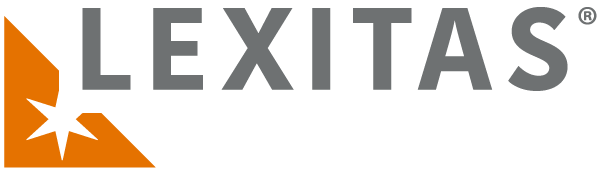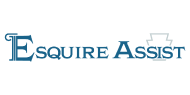Reliability Proven. Trust Earned.
Legal & corporate support services you can trust
For legal, insurance, and corporate leaders responsible for vital outcomes, Lexitas delivers highly responsive professional services paired with powerful technology to help move your practice, and your business, forward.Accuracy, timeliness, and reliability are the cornerstones of Lexitas service, which is why we are entrusted with mission imperative support functions by organizations of all sizes.
Services & Technology Solutions
Serving legal, insurance, and corporate leaders
Law Firms
Lexitas is your trusted partner, providing a diverse range of reliable support services for law firms of all sizes and practice specialties.
Learn MoreInsurance Companies & TPAs
Lexitas helps your claims and legal teams increase efficiency, manage costs and reduce risk.
Learn MoreCorporations
Lexitas provides a full range of services and technologies to help legal departments increase efficiency and reduce legal support costs.
Learn MoreSummarize thousands of pages of medical records quickly and inexpensively
For cases involving hundreds or thousands of medical records, manually reviewing documents is inefficient, inconsistent, labor intensive, and time consuming.Lexitas' Record Insights™ extracts medical information and creates a user-friendly report summarizing the medical records. The complete medical history is summarized within a few pages with information displayed chronologically, allowing the user to search and filter the information by medical condition, date, body system, and more.
How can we help?
Our goal is to be the industry’s most trusted, most efficient, and most recommended court reporting and legal support services partner. Reach out and let us know how we can help you.Thought leadership for the legal industry
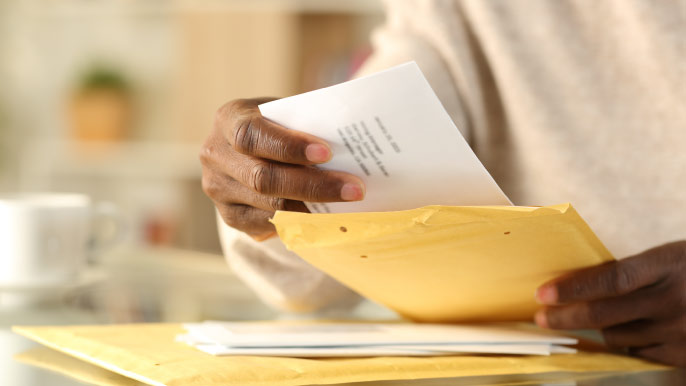
Articles
Process Service
How to Find the Right Process Server
When selecting a process server, you will want to consider a variety of factors to keep your legal matters running smoothly.
Read More
WhitePapers
Remote Proceedings
Remote Depositions Drive Significant Cost Savings
Download this free whitepaper and see how remote depositions can maximize attorney value and minimize travel expenses.
Read More
Articles
Legal Talent Outsourcing
Navigating the New Normal: eDiscovery Challenges and Opportunities in Remote Document Review Post-Pandemic
As we navigate the post-pandemic era, it's critical to think through the wisdom and efficacy of sustaining measures, such as conducting document review remotely, that were implemented out of necessity during the pandemic.
Read More